A common question we run into is how to manage booked appointments, whether it is rescheduling or canceling, and where to go for that. Fun fact, you can do that from your profile!
Rescheduling Appointments
First up, lets look at rescheduling a previously booked appointment. To get started, log into your account using the email address used when you booked the appointment. Once logged in, drop down your account menu and click the “Appointment Manager” link.
From the appointment manager page, click the “edit” button, and then “Reschedule” or “Cancel”.
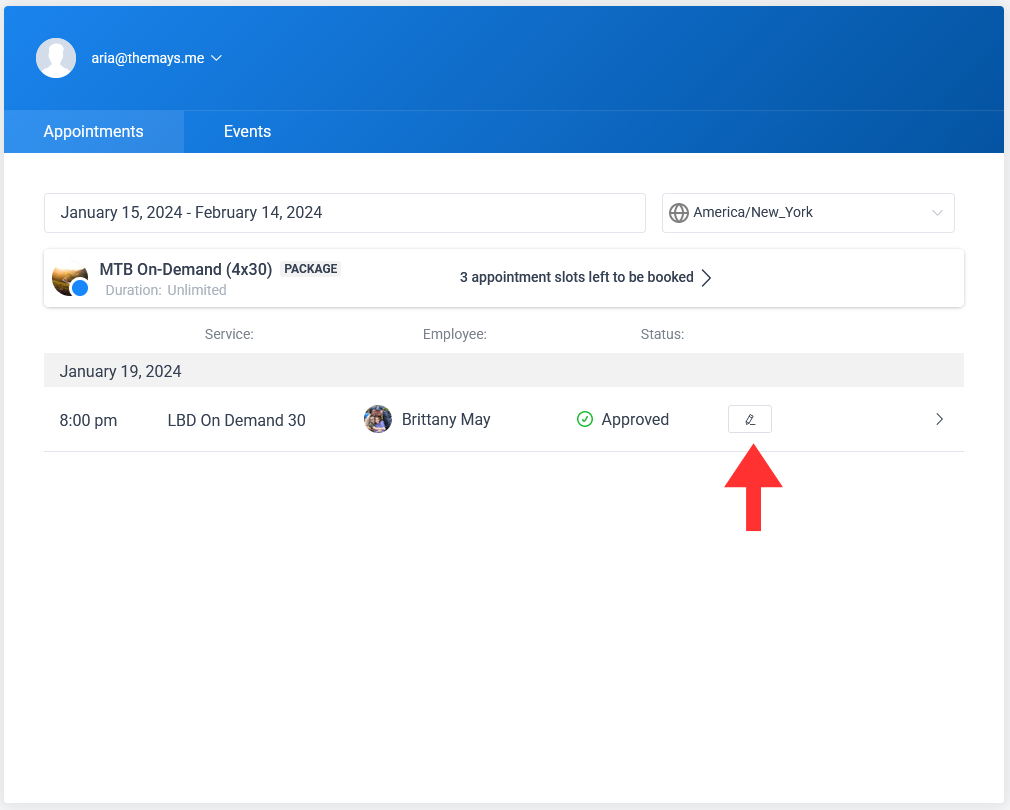
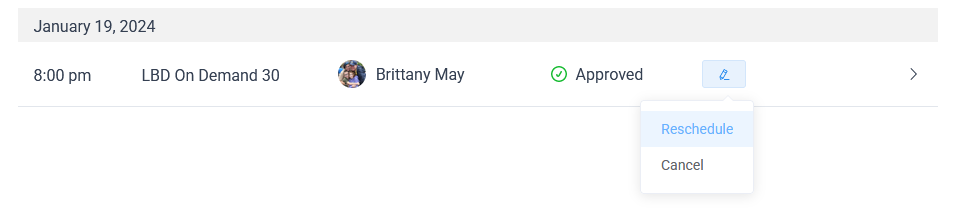
You’ll see a pop-up with options to select a new appointment date and time. Once you’ve done so, hit confirm to save changes. You’ll get another email detailing the new appointment information. Notably, any Zoom links will not change; the original link will still function.
Booking Package Appointments
Another question we’ve hit is how to book appointments that were part of a package purchase. You purchased 4 appointments for example, booked one at the time of booking, and still have three more to book. You’ll book these from the appointment manager, just like rescheduling. However, if you have appointments remaining to be booked, you will see a banner with your remaining number of appointments:

Clicking on the appointment banner will take you to the package booking page. You’ll be able to see any current package bookings, remaining bookings, and have the option to pay for any remaining balance (in some cases a package may allow a deposit payment, full payment is required prior to any further bookings). Click “Book” to start booking your next appointment.
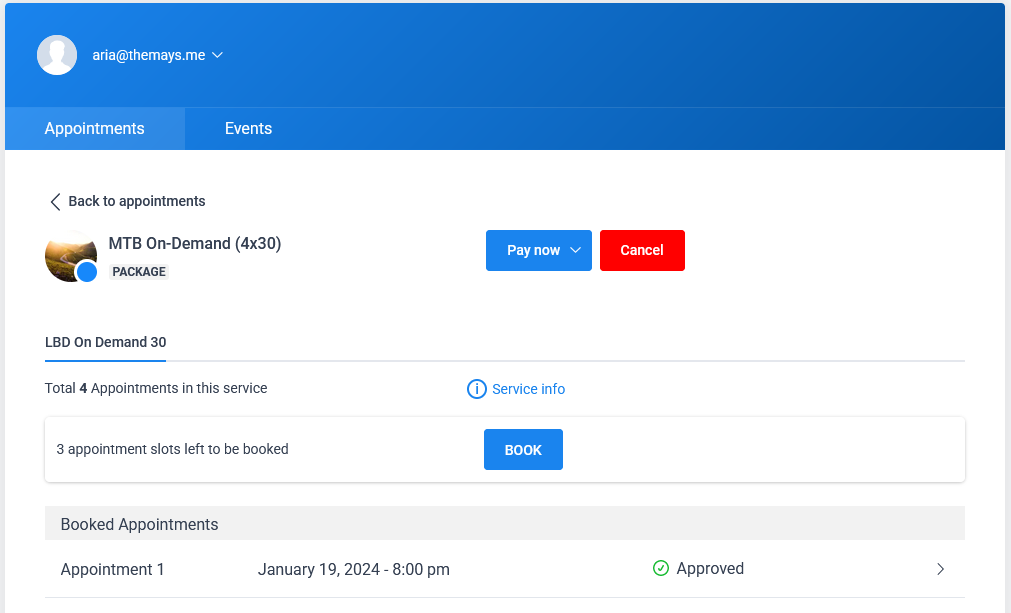
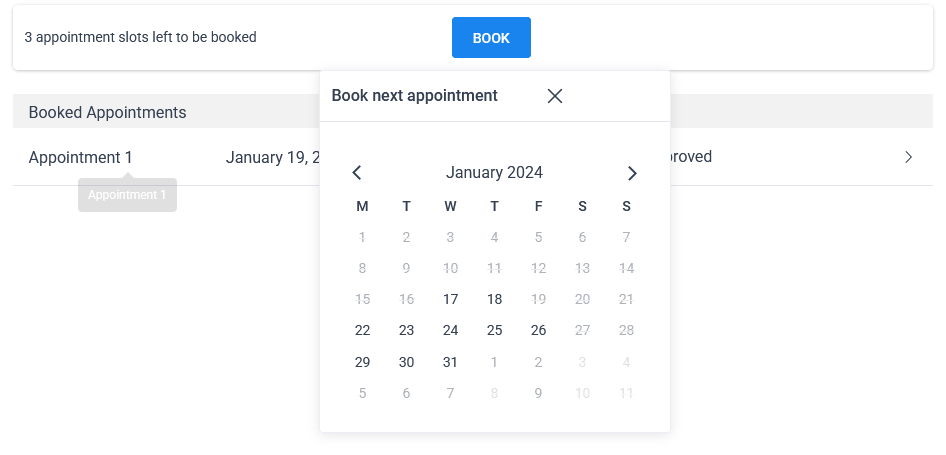
As you book, appointments will display in the list of booked appointments until all available appointments have been booked.
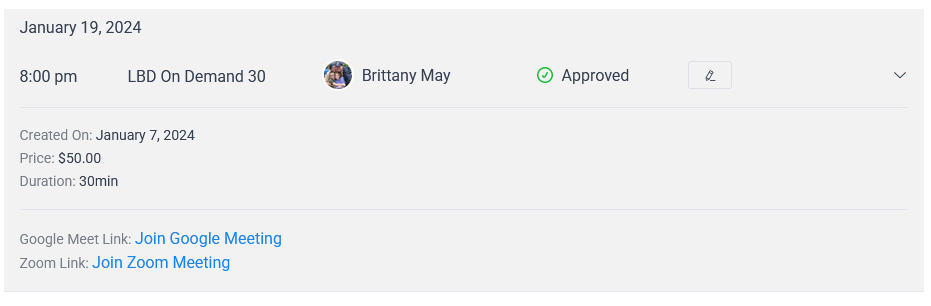
Viewing Join Links for Events
In some cases when you join an event you join a series of events. These events do not always have the same join link (Zoom security policies for integrations do not typically allow reuse of the same link in the manner). To view the links for events, go to your appointment manager, click the “Events” tab, and beside the event hit the drop-down arrow. All join links will be displayed. You’ll also get an email 24 hours prior to the event with the join link.
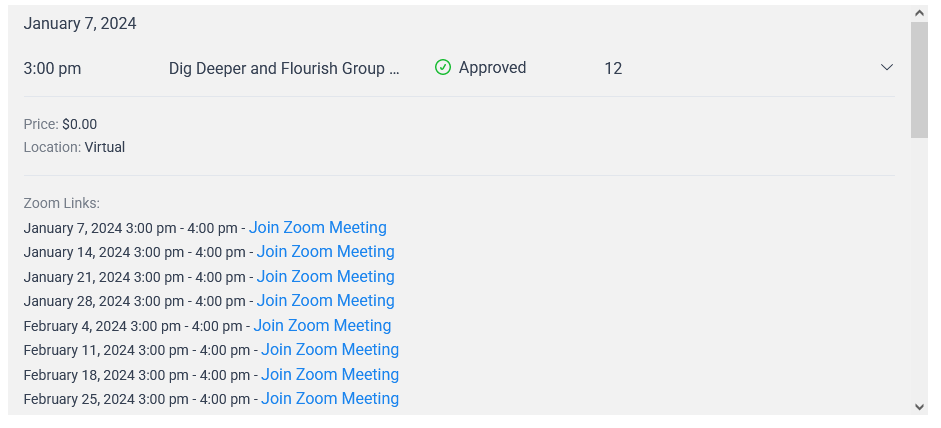
Author: Zack
Site admin, tech guy, pharmacist. Just here to make things run as smooth as possible.

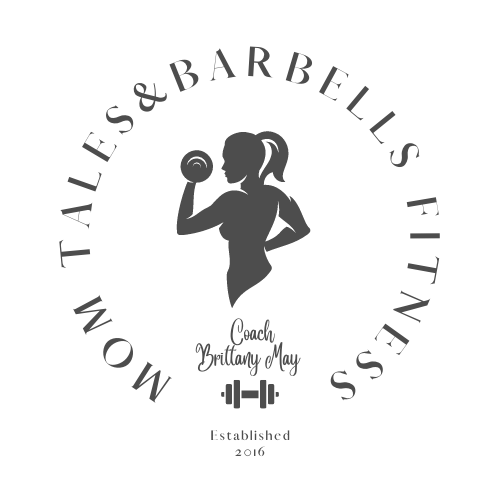


No responses yet